Website live chats (particularly those on pricing or contact/support pages) are great tools for simplifying communication with new website visitors. They're non-intrusive and, for lack of better terms, feel "safer" for users than an elaborate contact form; engagement without the barrier to entry. If you're currently on HubSpot, you'll be happy to learn that it's actually very easy to set up and fine-tune a live chat box to engage with visitors.
In this video walkthrough, I provide details on how to configure a popup chat box or messenger window with HubSpot's Messenger tool.
The Breakdown
As outlined in the vlog, the process for setting up a chat box in HubSpot is pretty simple:
- Make sure you're logged in to the HubSpot Sales software
- Select the Sales Tools tab and click Messages
- Open Settings and configure your profile with images, job titles, and default message options, and even link to your HubSpot Meetings tool
- Return to the Targeted Messages screen and select "Create targeted message"
- Set display preferences (the tool's way of selecting your audience) and the URLs of pages to feature the message window
- Create your chat message
- Choose who message entries will be routed to; the members of your team that will receive a message request on a given page or pages
- Preview on all devices and take it live!
That's all there really is to it. If you've followed these steps, you should have successfully created an easy to use chat window with the HubSpot Messenger tool.

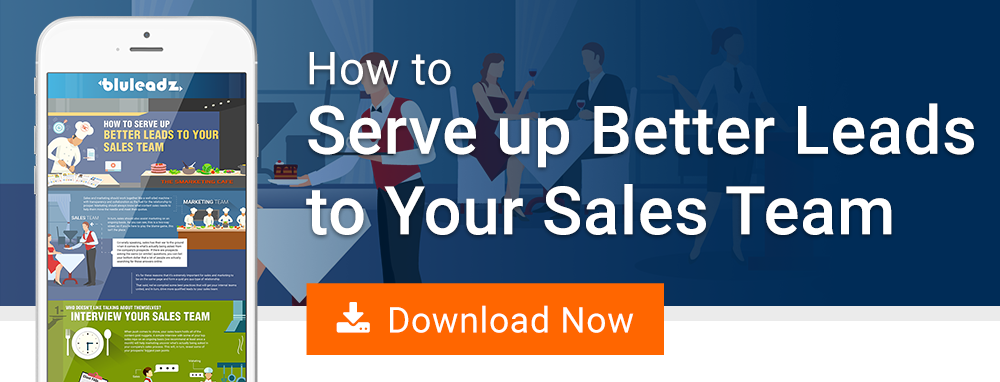
Cory Abry
Cory is an Inbound Specialist who handles inbound strategy and sales at Bluleadz. He's originally from Lake George, NY and enjoys technology, innovation, the NBA and double-stuffed Oreos. None of that weak single-stuffed business.