HubSpot is an all-in-one platform that helps you organize your business, make things easier for your team, and improve the customer experience.
And while all of these characteristics make it a slam dunk of a choice, it has so many features and you may not even realize that you’re not using some of their most useful ones. Such can be the case with HubSpot Associations.
What is it? How do you use it? And why would you want it?
What Is HubSpot’s Associations Feature?
Sometimes, a contact is associated with more than one job role or one company. They can be a sales rep for one business, and be the marketing director for another one.
Instead of having to create two separate objects with their respective contact information (and thus having somewhat of a duplicated contact), the Associations feature, which was introduced at the HubSpot Inbound event in 2021, helps you to better manage these types of contacts.
How Does HubSpot’s Associations Feature Work?
HubSpot allows you to create as many associations as you need to accurately organize your contacts. This includes:
- Between companies
- Between contacts
- Between objects (standard or custom)
- Between tickets
- Between deals
Associations also let you create labels that clarify a person’s role within a company, including:
- Board Member
- Investor
- Advisor
- Point of Contact
- Decision Maker
- Employee
To use the feature, you need to have super admin permissions. Once you have them, opt in for early access (it’s still in beta). Keep in mind that once you opt in, you won’t be able to undo this option.
All existing associations will remain the same. For new ones, you can create labels, then set which one is the primary company. You will be able to associate up to 10,000 records with any label.
5 Ways HubSpot Associations Can Help Your Company Grow
There are several benefits from using Associations — both for your team and for your customers.
1. It Provides Context.
The best way to close sales is to know exactly which challenges and pain points you can resolve. And while leads can certainly tell you this, they don’t know what they don’t know.
Being able to see a complete picture of whom you’re speaking with can help you identify cross-sell and/or upsell opportunities.
2. It Results in a Better Customer Experience.
Nobody likes having to explain the same thing several times — especially to the same people. Any time someone from your marketing or sales teams communicates with a lead or customer, they’ll have a full understanding of the person’s roles.
They’ll also have full view of all previous communications, regardless of in which capacity they occurred. This will lead to happier customers.
3. It Lets You Personalize Interactions.
Personalizing communications lets leads and customers know that you’re paying attention. It also places you in a better position to pick up where previous communications left off, make suggestions based on prior purchases, and reference relevant details.
This also makes you stand out from the competition, since you’re tailoring interactions based on what your customers need.
4. It Can Be Done Automatically.
You can turn on a feature to allow HubSpot to associate contacts whose email addresses end with the same domain (e.g., @bluleadz.com, for example).
If you’re entering an email address that isn’t related to any company (such as Outlook or Gmail), HubSpot will still associate it to an existing business in your database if they match a URL that’s already in your CRM.
5. It Keeps Your CRM Organized.
Contacts who are associated with several organizations are all stored as a single contact, associated with all of their roles — eliminating duplication. The feature also gets rid of having a database full of unassociated (free-floating) contacts that leaves your team wondering who’s who.
How to Opt In for the Association Feature
Follow these steps to create an association:
- Click on the settings icon on the main navigation bar, on the top right corner.
- Navigate to objects, then contacts, then choose contacts, companies, deals, or tickets.
- Click on Get early access to new and improved associations.
- Click on Yes, I want to opt in.
- Check the box that states that you understand that you won’t be able to opt out.
- Click on opt in.
How to Create an Association in HubSpot
Once you’ve opted in, you’ll be able to associate data. By default, the first company you enter into a record will be assigned as its primary company. You’ll be able to see this on the contacts index page, where there will be two columns: Primary Company and Associated Companies.
Any time you enter information relating to that contact, they will automatically go to the primary company. You can change this manually.
- To associate a record, click on the record you want to associate (contact, deal, or ticket).
- Click on the record you want to associate.
- Next to the companies section, click on the blue +Add.
- Search the dropdown menu for the company you want to associate it with. If the company’s not already in your database, click the Associate New tab.
- Once you’re done, click on Update.
For instructions with screenshots, or to edit associations, visit the Associations page on HubSpot’s knowledge base.
Getting familiarized with any new HubSpot feature may seem daunting at first, but once you get the hang of it, you’ll wonder how you ever conducted business without it. And if you’re too busy to learn it or train your team, we can help you.
Check out our HubSpot Services page, where we list the ways we take care of your HubSpot tasks so you don’t have to.


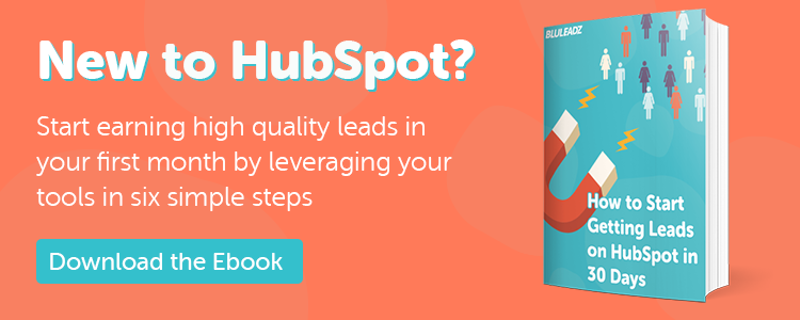
Alejandra Zilak
Alejandra Zilak is a content writer, ghostwriter, blogger, and editor. She has a bachelor's degree in journalism and a Juris Doctor. She's licensed to practice law in four jurisdictions and worked as an attorney for almost a decade before switching careers to write full time. She loves being part of the Bluleadz team and implementing SEO best practices with her content. When not working, she loves to read, write fiction, and long distance running.