One of HubSpot’s many features in its CRM is its reporting dashboards. HubSpot reporting is streamlined and easy to use in their Dashboards, which are customizable based on the type of data you're reviewing. You can group similar reports together and share them with other members of your team.
Before you start reporting, it’s important to understand the different types of Dashboards you create and how to set them up effectively. Here’s what you need to know about HubSpot Dashboards, plus some examples you can use to get started.
Benefits of HubSpot Dashboards
HubSpot Dashboards allow your team to access all of your reports in one place. This means you don’t need to jump from report to report just to get the information you need, saving you time.
HubSpot Dashboards take just seconds to build since everything is connected to your CRM. They’re simple to create and there’s no need to wait for a specialist. They also integrate with your favorite apps and make it simple to import data from external sources.
HubSpot Reporting Dashboards are also flexible, so you can view multiple reports on a single canvas and customize them as you best see fit with a drag-and-drop layout. HubSpot also provides templates for common types of reports, so if you need help getting started, the framework is already done for you.
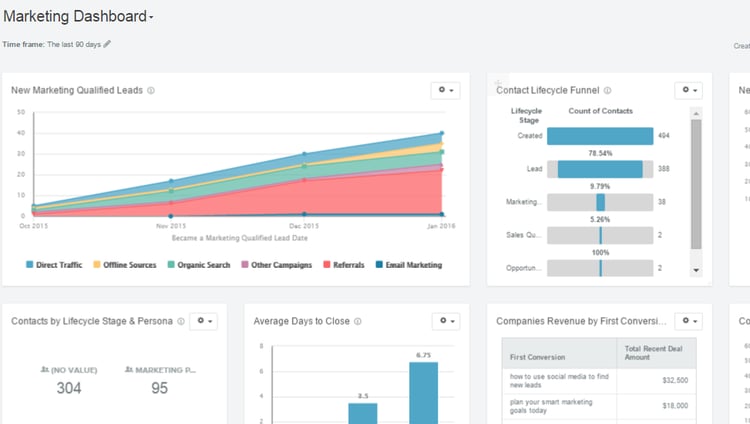
Types of HubSpot Dashboards
Your team can create up to 300 dashboards segmented by data type. With plenty of options to choose from based on what makes the most sense for your team, it can be overwhelming to know where to start. Here are some popular types of HubSpot Dashboards.
Marketing
If you’re using HubSpot Marketing Hub, consider tracking these metrics.
Website Traffic
Your website traffic is a great baseline metric to track throughout campaigns for both your marketing and sales teams. You can measure the effectiveness of your campaigns and work on your search engine optimization and inbound marketing if you see traffic is low. If you see it dip, then you can revisit your strategies to find out what isn’t working.
Source of Traffic
Knowing your website traffic’s source is especially beneficial when running campaigns. For example, if you have a social media campaign running, you can track how many people are visiting your site from your posts. This also allows you to tailor your content accordingly.
Email Open Rates
Your email open rate shows you how many people opened your email. This can help you make sure you’re sending emails to the right audience. Aim for an email open rate between 15 percent and 30 percent, regardless of industry.
Email Clickthrough Rates
Your email clickthrough rate (CTR) tracks how many people clicked on one or more links, by percentage. The average CTR is around three percent, so you can use this as a benchmark to get started when evaluating your calls to action.
Campaign Performance
HubSpot Campaigns are groups of related marketing assets that share a common goal. HubSpot Campaign reporting encompasses your campaign’s impact on your website traffic, deals, and email contacts–so it's a great metric to include when running specific campaigns.
Sales
For Sales Hub users, these metrics will help you gauge your progress in acquiring and landing leads.
Sales Qualified Leads
A sales qualified lead (SQL) is a prospective customer ready to enter your sales funnel. They’re ready to talk to your sales representative after being vetted by the marketing team. Tracking qualified leads and prospects is crucial in making sure you’re reaching your sales goals.
New Customers
Think of your New Customers reports as the next step to your SQL reports. Tracking new customers, especially when also tracking SQLs, can help you make sense of how many deals are closing. If your number is low, you know it’s time to run a campaign to generate more leads.
Average Days to Close
Tracking the average days to close a deal can help your team discover roadblocks in your sales process. If it’s taking too long, you can identify ways to close your sales more efficiently.
ROI
HubSpot’s return on investment (ROI) reports can help you make sense of your sales campaign performance. With ROI reports, HubSpot can estimate your revenue based on your average sale prices and lead to customer rates.
Service
Tracking these metrics will be most beneficial for Service Hub users looking to improve their customer service experience.
Number of Tickets
HubSpot’s ticketing system lets you manage all of your customer service requests and emails in one shared inbox. Your sales team can be assigned to tickets, which can also be routed automatically in workflows.
Tracking your total number of tickets helps you manage your team’s workflow and provides a baseline metric for other reports. It can also potentially be an indicator that your clients are having frequent issues that need to be resolved on your end, not just theirs.
Average Wait Times
Your average wait times help you gauge your team's efficiency. The less your clients or customers have to wait, the higher your customer satisfaction rate will likely be. By tracking this, you can ensure that your team isn’t experiencing any roadblocks in providing prompt customer service.
Average Resolution Times
Your average resolution times not only track team efficiency but also problem-solving. It’s important that your customer service representatives are able to resolve issues by providing clear instructions. If your resolution time is too long, customers may get frustrated, and you can determine if your instructions are clear or need some tweaks.
Best Practices for Setting Up HubSpot Dashboards
When setting up your Dashboards, there’s a lot more to it than just the numbers. You want your analytics to paint a clear picture and tell a story. Follow these tips when setting up your HubSpot Dashboards to get the most out of your reports.
- Have your Dashboard solve a problem. You most likely have some business goals you’re trying to reach. Make sure your Dashboards can help reflect the results towards your goals and how your team is solving specific problems you’re facing.
- Consider who is viewing your dashboard. It’s important to create the right Dashboard for the right audience. Will stakeholders be primarily viewing your Dashboard, or will clients? Stakeholders, clients, and employees will need different metrics to make the most sense of the reports, so be sure to tailor your Dashboard to your audience.
- Give numbers context. An easy way to do this is to include past data to compare it to. If you received five calls, that might sound small, but if you started at only one, then that’s a big win. Giving context will help you better understand your performance. You can also include text blocks so you can explain what worked or what didn’t.
- Keep your content skimmable. Keep your most important information in a large block in the top-left so it’s the first thing someone sees when viewing the report. You should also be using bullet points and short paragraphs when you can so your information is clear and concise.
HubSpot Dashboard Examples
You can also get specific with your Dashboards. HubSpot allows you to create hundreds and tailor their privacy, depending on if your entire team or only a few specific people need to view it. Here are a few HubSpot Dashboard examples you can try out.
Marketing Example: Blog Performance
Tracking your blog performance is a great way to measure your organic traffic and SEO efforts. Blogs allow you and your clients to establish themselves as industry experts and attract leads through valuable content. In a Blog Performance Dashboard, you should include:
- Blog post CTRs
- Website traffic and page views
- Number of email subscribers
- Email CTRs if your blog is shared with subscribers
Sales Example: Sales Leaderboard
Sales leaderboards are fairly common in most organizations, especially when sales representatives can receive extra benefits and perks if they reach a certain milestone. With this Dashboard, you can include the following metrics, filtered by rep:
- Total meetings booked
- Number of deals in your sales pipeline
- Number of email conversations
- Call outcomes
- Total deals closed and lost
- Total deals closed and won
Service Example: Individual Service Rep Performance
You can use a Dashboard to track the performance of individual service representatives. Just be sure to make sure these Dashboards aren’t public, but private to the representative and their manager. In this Dashboard, you may include:
- Tickets assigned to that rep
- Customer satisfaction scores
- That representative’s average response time
- Their average resolution time
With these examples and best practices in mind, you’re equipped to create helpful dashboards in your HubSpot portal. This gives you all the data you need to make informed decisions and scale your business.

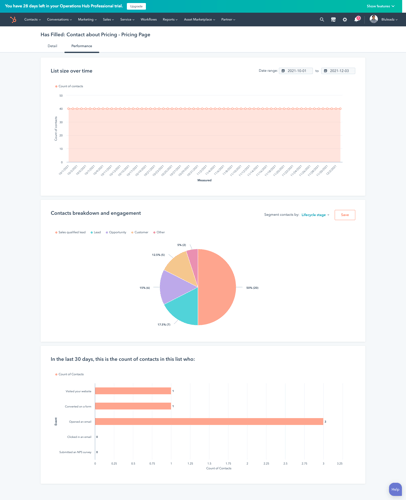

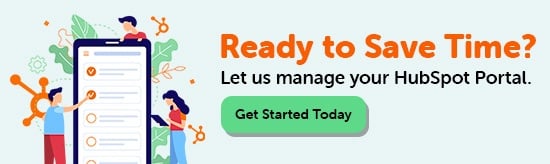
Jessica Salina
Jessica is a Content Marketer at Bluleadz. She graduated with a BA in Journalism from Florida Gulf Coast University and loves making a brand shine through storytelling. You can often find her hiking or writing a novel.