What’s the first thing you think of when you hear “signature?” for some, it’ll be something like filling out a paper form, signing a contract, or an autograph. For marketers and sales reps, however, signatures aren’t just something they write out on a piece of paper—they’re a way to communicate important information and make themselves stand out to prospects. Especially so for email signatures.
In a HubSpot email, the signature you put in there often isn’t the first thing you think of. Normally, you’d consider the messaging of the email, placement of links and CTAs, writing a catchy subject line, and optimizing images so the email can load quickly while creating a visually-engaging piece of content.
However, your signature can be a surprisingly important part of your email communications. Why is having an email signature important for emails in HubSpot? How can you make a better HubSpot email signature and have it attached to all of your emails?
Why Having a HubSpot Email Signature Matters
Your email signature might not be the first thing that a prospect notices about your email (especially in longer emails where it appears below the fold), but it does communicate things about you and your organization to them.
Some of the benefits of having a well-crafted HubSpot email signature can include:
Boosting Brand Visibility
Your email signature is an opportunity to reinforce your business’ branding in your emails. A well-made signature helps make your brand look more credible while enhancing the consistency of your brand identity.
Of course, to maintain this benefit, it’s important to ensure that the design used in your signature is kept up to date with your business’ brand guide. For example, say your business’ brand colors, font, and logo change. To keep your branding consistent, you would need to update the font, colors, images, and logos you used in your email signature.
Establishing a Professional Appearance
When you receive an email, which one are you more likely to hold as being from a professional from a trustworthy organization with sufficient resources to meet your needs: an email with a missing or plain text signature or one with a fully-featured signature with contact information, a headshot, and a recreation of a written signature?
To most, the second example would look more like something created by a professional from a reliable organization. Even a plain, undesigned signature can help promote your professionalism to the recipient. By including a link to your website along with your name and contact information in a plain text signature, you can add a degree of professionalism to your email.
The lack of an email signature can say more about your professionalism in the eyes of email recipients than anything—and not in a good way!
Making It Easier to Contact You or Your Business
A good email signature will include some way for the recipient to contact you or your business—such as alternative email addresses, social media profiles, contact us page links, etc.
This makes it easier for email recipients to find alternative ways to contact you or your business and helps foster relationships between your brand and prospects. In the case of social media links, it can help encourage your email subscribers to like/follow/subscribe/etc. on those social media platforms to increase engagement and reach for your organization’s social media accounts.
How to Create and Add an Email Signature in HubSpot
So, how can you create and add an email signature to your HubSpot emails? Here’s the basic process as outlined by HubSpot:
- Go to the Settings menu (click the gear icon in the top right of your HubSpot portal)
![]()
- Under the “Your Preferences” header of the left side menu, click on “General”
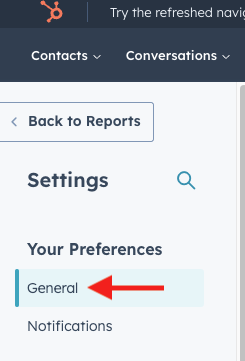
- Click on the “Email” tab
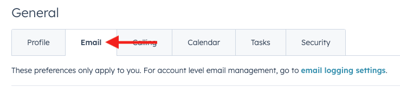
- Under the “Configure” header of the Email tab, click on “Edit email signature”
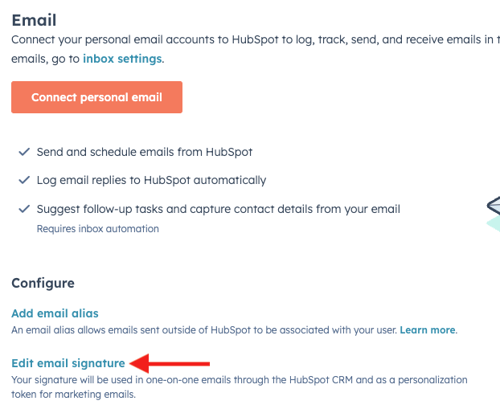
- An editor screen will appear allowing you to edit your signature as you see fit in a manner similar to the blog editor
- Add text, hyperlinks, and images as you see fit
- Click “Save” to finish
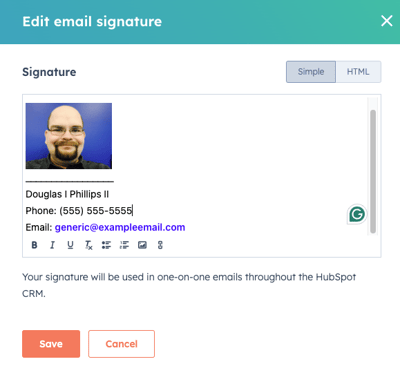
- Toggle the “Include unsubscribe link” on or off as desired—having it set to on helps ensure that your emails stay compliant with CAN-SPAM and similar regulations
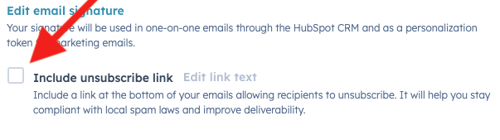
As an alternative to the plain text editor, there’s also an HTML editor that allows you to create your signature using HTML code. If you have a developer working with you (or are familiar with how to write HTML code yourself), then you could create a heavily-customized signature using the HTML editor instead of the plain text editor.
Email Signature Best Practices to Follow
All right, you know why you should have a HubSpot email signature and how to add one to your emails sent through the platform, what’s next? Before you start creating your email signature in HubSpot, it’s important to know some best practices for email signature creation:
1: Keep It Simple and Concise
Don’t add too much to your email signatures. While it’s important to have enough information there to let readers know who you are and reach out to you if they need to, you don’t want to distract from the most critical information in your signature.
Putting too much in the signature makes it bloated. Think of your email signature as a digital business card and keep it simple so the people you give it to aren’t confused with unnecessary information.
2: Include Relevant Contact Information
One of the most important pieces of information to convey in your email signature is your contact information. At a minimum, you should share a phone number, email address, and your business’ website so that email recipients can reach out.
In addition to this basic contact information, you may also want to include links to your social media accounts to help foster engagement with your business (or personal) brand on social media.
3: Update Your Signature to Match Your Branding
The fonts, colors, logos, and other design elements in your email signature should be consistent with the ones used in your email content at large. If you update your brand style guidelines for your emails, then it’s important to update your email signature, too. This helps create a cohesive experience for your email recipients.
4: Include Information about Yourself
Who are you in your business? Adding information about yourself, such as your name and job title, helps to clue the reader in about who you are and your role in the organization. This can provide some context about the emails you send and reassure recipients that you’re the right person to talk to.
5: Use a Headshot
One of the challenges of email communication is that it can be inherently impersonal. Readers have no idea who you are on a personal level—which makes getting them engaged with your messages a challenge.
Adding a headshot of yourself, whether it’s a professional photo you took for the purpose of using for your business or even a more candid selfie shot, can help turn you from a faceless drone on the internet into a real person that readers can empathize with and become more attached to.
When taking a headshot, consider the personality and energy you and your brand wants to convey. If you’re going for a more professional look, a professional headshot done in a studio with you wearing formal business attire is probably the best choice. For a more fun or personable approach, you could use a selfie photo in business casual attire or even a photo of you with your family or pets.
Need Help? Contact the HubSpot Experts!
Need help setting up the email tools in HubSpot to maximize customer conversions and results? Reach out to the experts at Bluleadz! Our team has years of experience on the platform and can provide training and support to help you get more out of your HubSpot subscription.
Schedule a meeting to get started on maximizing your HubSpot ROI!


Douglas Phillips
Former military brat, graduated from Leilehua High School in Wahiawa, Hawaii in 2001. After earning my Bachelor's in English/Professional Writing, took on a job as a writer here at Bluleadz.