So, you want to make sure that your customers and your prospects are all promptly communicated with via a series (or should I say, a sequence) of sales emails.
You could set up a workflow in HubSpot to automatically send out emails according to a set schedule on a specific trigger. However, that isn’t the only tool in HubSpot that can send out strings of emails to prospects and customers—there’s also the HubSpot Sequences tool.
What are HubSpot sequences? How do they differ from workflows? How do they provide value for your business? How can you start using them?
Let’s take a look at the answers to these key questions about HubSpot sequences. Buckle up, because this will be a trip.
What Are HubSpot Sequences?
The term “HubSpot sequence” refers to an automated series of sales emails sent to contacts from an email address you’ve connected to your HubSpot inbox. These email sequences are typically specialized to address specific pain points that the prospect being emailed has expressed in order to better move them along the sales funnel.
Of course, a HubSpot sequence doesn’t have to be just emails. You can set up a “multi-channel” sequence as well that sends messages across different communication channels—such as text/SMS messages. A sequence can also send internal communications or tasks that include sending InMail or Connection requests on LinkedIn (this requires a connected LinkedIn profile).
Note: Text message sends may require separate communications opt-ins from the lead or prospect you’re messaging to comply with the Telephone Consumer Protection Act of 1991’s (TCPA’s) guidelines.
How Are Sequences Different from Workflows in HubSpot?
This tool should not be confused with the workflows tool, which is often used for similar purposes but has functionalities aside from sending emails. Workflows in HS can actually complement the sequences tool.
In fact, many HS users employ workflows as a way to automatically enroll leads into their HubSpot sequences. Normally, a contact can only be enrolled in a sequence if someone manually enrolls them in it.
What’s the biggest practical difference between a sequence and a workflow in HubSpot? A sequence email is always sent from the email address you’ve connected to your HubSpot inbox while workflow emails can be sent directly from HubSpot.
Another major difference between sequences and workflows is that, by default, a sequence will unenroll the contact if they book a meeting or reply to one of the emails in the sequence. This is because sales emails can track these interactions while marketing emails cannot.
What Are the Business Benefits of Using Sequences?
So, what are the benefits of using the sequences tool in HubSpot? Using sequences can help you in a few different ways, such as:
- Automating Follow-Ups for Your Team. Marketers, customer service, and sales team members alike are all incredibly busy. Manually keeping up with sending emails one at a time, even templated ones where all they have to do is change a couple of names in the email, remembering to send prospect “X” message “Y” at time slot “Z” when you have 100+ prospects is incredibly difficult. With sequences, you can just enroll a contact into the sequence and automate each additional step of the sequence—saving a lot of time and effort that can be used for other tasks.
- Nurturing Your Sales Qualified Leads. Workflows are great for following up with your marketing qualified leads (MQLs) and unqualified leads, but what about your sales qualified leads (SQLs)? Odds are you want the content for these leads to be much more focused and specific to them—which is an area where the sequences tool excels.
- Visibility into Sequence Interactions. HubSpot’s sequences tool tracks all of the replies and interactions your sequences receive. This is a key difference from the workflows tool, which doesn’t inherently track workflow interactions—though a lead’s interactions with specific resources may still be tracked in their contact record or in the performance report for that resource. This interaction data can help you optimize future lead nurturing efforts or even engage in a bit of account-based marketing by using said data to create super-targeted messaging just for them.
Which Tier of HubSpot Unlocks Sequences?
So, you’re interested in creating a sequence in HubSpot. But, do you have access to the tool? Sequences are available to the following HubSpot subscription types (subscription costs listed in parentheses):
- Sales Hub. Professional ($450/mo.) or Enterprise ($1,200/mo.).
- Service Hub. Professional ($450/mo.) or Enterprise ($1,200/mo.).
If you have either Sales Hub or Service Hub at a Professional or Enterprise subscription level, congratulations! You have access to HubSpot sequences. To access the tool, you need to have a “sales seat” or “service seat” assigned to you. If you’re on Sales Hub or Service Hub and don’t see the “Automation” button, contact your system administrator and have them check if you’ve been assigned a seat in the tool.

You can find your list of seats, along with who has a seat, how many seats are available, and more by clicking on the gear icon in your HubSpot portal, going to “Users & Teams” under “Account Setup” in the left nav, and clicking on the “Seats” tab:
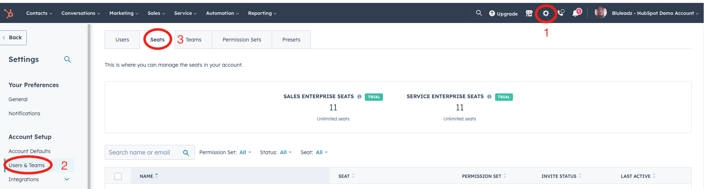
Note: This tool is not a part of the CMS, Marketing, or Operations packages and is not available on “Starter” tier accounts.
How Do I Create a Sequence?
So, how do you create a sequence in HubSpot? Before we actually get into the tool and how to set up the sequence itself, it’s important to start with some “pre-sequence” preparation.
Step 1: Start with Why?
Why do you want to send a sequence of messages to your prospects? What’s your end goal? While “nurturing leads along the sales funnel to become customers” is a common enough goal, what are the specific actions that you want them to take? It’s important to have this in mind because it will help you set the tone and context for all of the messaging in your sequence.
For example, are you simply building a follow-up sequence for a sales interaction? You might set a goal of getting the prospect to book a sales meeting or a demo. Are you looking to nurture a lead who just became an MQL by downloading a particular content offer? You may want to set a goal of turning the MQL into an SQL by having them complete other actions on your site—and tailor your sequence’s messaging to encourage those actions.
Step 2: Determine Your Enrollment Criteria.
Who should get this particular set of messages? Like workflows, sequences can leverage automated enrollment criteria to start sending emails, texts, and other messages once a prospect meets certain trigger conditions.
For a sales meeting follow-up sequence, this can be as simple as the sales rep in charge of the prospect manually enrolling them into the sequence. You could also set up a sequence to trigger when a contact does something specific like:
- Filling out a form
- Visiting a specific page—such as a pricing page or a demo page
- Entering a new lifecycle stage
- Booking a meeting with your team
Step 3: Determine the Duration of the Sequence and the Number of Messages.
Here’s a commonly-asked question: How long should an email (or message) sequence be? The answer is: “it depends.”
Different sequences will have different goals and audiences—and thus they’ll require different messaging, levels of persistence, and even actions within the sequence. As HubSpot states in their own tutorial article on using their sequences tool: “there’s no set timeframe or number of emails. You’ll need to get strategic about the touchpoints that are required and the frequency of those.”
There will always be at least some trial and error in your process as you discover what kind of messaging resonates with your audience, what communication channels work best, and when to reach out to them—though this is something that creating a buyer’s journey and buyer persona documents could help you with!
Step 4: Write Your Messages for the Sequence and Upload Them into HubSpot.
Now that you know who you’re reaching out to and why, it’s time to start writing the content for your sequence emails, SMS messages, and internal notifications. Here, following some email creation best practices can help you create high-quality emails that drive engagement.
To actually use these messages, you’ll need to upload them into the appropriate tools in HubSpot. For emails, you can pick an email template from inside the sequences tool or create a new one from scratch. Here’s an example of what that looks like:
This example doesn’t go into all of the details, but should provide a quick look at where you can find what you need to make a sales sequence email from scratch.
When making these templates for sales emails, it’s often best to keep them simple—as if you’ve just written them out manually and are sending a quick follow-up. The specifics will change based on what triggers your sequence. For example, if you’re following up a sales meeting, you could highlight the next steps for after the call. Meanwhile, a post-demo email might ask for a reply with feedback.
Step 5: Set Up Each Step of the Sequence.
Start adding your emails and other actions to the sequence. There are several steps you can add to a sequence:
- Automated emails. Where you pick an existing email sequence template or create a new one from scratch.
- Manual email tasks. Where you send a reminder to the contact owner to manually send a follow-up email to the contact. This is most useful for emails that require a lot of personalization—such as a post-sales call follow-up where you want the sales rep to highlight specific questions and concerns that may have come up during the call.
- Call tasks. Set up a reminder to have the sales rep/contact owner give a call to follow up with the lead at a set time.
- General tasks. Set up a general task reminder for the contact owner that logically follows from previous actions in the sequence—such as verifying the lead’s contact properties to ensure they’re up to date, adding the lead to a manually-curated list, or conducting research into a lead for account-based marketing initiatives.
- LinkedIn tasks. If you’ve connected your LinkedIn account profile, you can send InMail tasks and connection request tasks using HubSpot sequences.
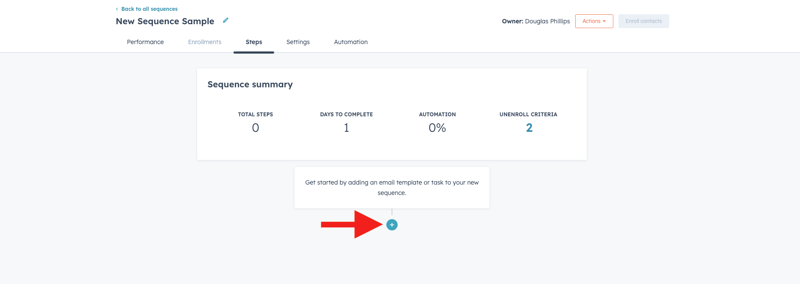
To get started, simply click on the little “+” icon in your sequence’s Steps tab:
Step 7: Set Your Unenrollment Criteria.
Be sure to navigate to the automation tab in your sequence tool to set up actions that will unenroll your leads from the sequence (so you don’t keep messaging them after they’ve already met the sequence’s goal). There are two types of actions you can use within a sequence to unenroll contacts:
- Email Reply. You can set it so that, if a contact replies to any email in the sequence, they’ll be automatically unenrolled from it. This is on by default in the sequence tool. You can also independently set it up to unenroll other contacts at the same company from the sequence at the same time.
- Meeting Booked. You can unenroll a contact from the sequence if they book a meeting with your team.
You can also use the workflows tool for more granular enrollment and unenrollment criteria.
Step 8: Test!
Okay, you’ve added all of your sequence steps, emails, task reminders—everything. Now what? It’s time to test the sequence before you take it live for customers to see!
Test the sequence before launching it so you can see if everything’s working as you intended it to. You could do this by selecting a specific “test contact” you’ve set up in your HubSpot portal and manually selecting them for the sequence. Ideally, this fake contact would have an email you can access to test the automation and data capture. You may even want to enroll yourself in the sequence to see how it behaves.
When Should I Enroll a Contact into a Sequence?
Here’s a common question about sequences. When should you enroll someone in a sequence and who should you enroll?
First thing’s first: you can only enroll a contact into one email sequence at a time. If you want a contact to complete multiple sequences, then you’ll have to ensure that they’re unenrolled from other sequences first.
So, when should you enroll a contact into a sequence? Generally speaking, you’ll want to enroll a lead into a sequence after any major near “end of funnel” interaction like a sales call or demo. For example, if you’re following up on a sales call, you’ll want to enroll the contact as soon as possible into a post-call sequence so you can strike while the proverbial iron’s hot.
A good sequence with emails and task reminders for the sales team can help keep your business “top of mind” for hot leads after BOFU interactions.
Can Teams Other Than Sales Use Sequences?
Yes, any member of any team could use sequences as a tool to help keep contacts engaged. However, to create and execute sequences, HubSpot users need to:
- Have a Sales Hub or Service Hub (Professional or Enterprise level) seat assigned to them.
- Connect their personal email address to HubSpot—a team email address connected to the conversations inbox cannot be used for sequence emails.
- Have Sequences tool permissions.
These requirements put a hard limit on how many team members can use the sequences tool in your HubSpot portal. Also, because of the restriction that leads can only be enrolled in one sequence at a time, it’s important to be judicious about who can create sequences and at what points during the buyer’s journey you enroll in a sequence.
Another important note is that any tasks in a sequence will be assigned to the HS user who enrolled the contact into that sequence. So, it’s important to ensure that the right team members are creating the sequence and enrolling customers/prospects into it.
How Many Emails Can Be Used in a Sequence?
You might be wondering how many emails you can send in a sequence. While you can put a virtually unlimited number of emails into a sequence, there are hard limits on how many sequence emails you can send in a day depending on your HubSpot subscription type and your email provider’s own daily send limits.
Here are the sequence email caps for HubSpot users:
- Sales or Service Hub Professional. 500/day
- Sales or Service Hub Enterprise. 1,000/day
Note that “day” in this context is a rolling 24-hour period—there is no set time of day where your limit resets.
Because these emails are being sent from your personal inbox, you may face further limitations on how many emails you can send. Here’s HubSpot’s list of the rate limits for various email providers:
- Gmail Free: 350/day
- Google Apps: 1,000/day
- Exchange inbox: 1,000/day
- Generic inbox: 1,000/day
So, when connecting a personal email inbox for using with sequences, it’s important to consider the limits your email provider puts on one-to-one email sends.
Emails may also be subject to size limitations depending on the inbox you use, so it’s a good idea to minimize the number of emails sent back-and-forth to avoid these limitations and to keep each email as short and sweet as possible.
Where Can I See the Performance of My Sequences?
Okay, you’ve created your first sequence, where can you go to review its performance? You can do this easily from the manage tab of your sequences tool. Here’s a quick video guide of how to check sequence performance:
The step-by-step is to:
- Click on “automation” on your HubSpot nav bar
- Click on “sequences” in the dropdown menu
- You can see enrollment, reply rate, and meeting rate right here in the main view.
- Navigate to and click on the sequence you want to check.
- Click on the “performance” tab.
- Here, you’ll find more detailed information about enrollments, open rates, bounces, no response rates, and the performance of individual steps in the sequence.
You can also check your overall sequence performance and see a list of highly-engaged contacts by clicking on “Analyze” from the main sequences menu view:
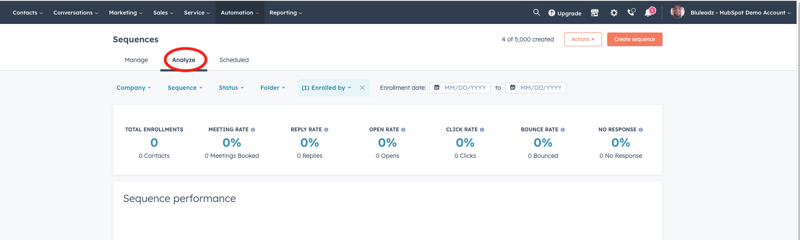
How Do I Edit an Active Sequence?
Did you forget something in your sequence or discover a way to improve it? Don’t worry, you can edit an active sequence. It’s actually quite simple—just go to the “Steps” tab of your active sequence and start making any additions or changes that you want to make.
However, it’s important to note when you edit an active sequence, any changes will ONLY be reflected for contacts who are enrolled after you save your changes to the sequence. Anyone currently in the sequence will still get the old version of it and any content that was in it.
For example, say you put in an additional email, changed the content of a few messages, and shortened the delays on your other emails in the sequence so it would still be the same total amount of time. If you click “save” your sequence will change for every future contact will have that extra email, new content, and the shorter message delay.
However, everyone who is already in the workflow will still get the “outdated” version of it. If you want them to get the updated version, you’ll have to unenroll and put them through the sequence again.
How Do I Enroll and Unenroll Contacts in Sequences?
In the sequences tool itself, the primary way to enroll a contact into a sequence is to do so manually. Simply click on the orange “Email contacts” button and select the contacts you want to enroll from the menu that slides in from the right. Here’s an example of how to do it:
You’ll notice that, before I could enroll each contact into the sequence, I first had to fill out missing information. That’s because this sequence included an email for following up on a meeting, so I would have to upload my meeting notes into this sequence before it could be sent.
Unenrollment from a sequence is automatic whenever a contact replies to an email in the sequence or books a meeting. Here’s a video showing the automation tab in the sequence management tool:
You may have noticed the tooltips saying that the email reply and meeting booked unenrollment triggers cannot be turned off because they’re both used in every sequence. However, the middle option for unenrolling every contact at the same company can be turned on or off at your discretion.
How to Control Enrollment Using Workflows
You can also use workflows to enroll contacts in a sales sequence—so virtually any trigger you could use in the workflows tool could also be a trigger for starting a sales sequence as well.
Some HubSpot users may find the if/then logic branches of workflows incredibly useful for their sales sequences. For example, say that you want to change how a contact is handled based on whether they’re still currently enrolled in a sales sequence, for this, you would go to your workflows tool and, after the part of the workflow that enrolls the contact in the sequence, set an appropriate delay for the sequence to be completed, then use an if/then logic branch to determine the next steps.
In this example, you’ll see what it looks like when I base this on whether the contact is currently enrolled in a sequence:
From here, I’m free to enroll the prospect in another sequence, change their lifecycle status, or add even more if/then branches to address specific sequence outcomes.
To force unenrollment using workflows, simply create a new workflow using a trigger you want to use to force unenrollment. Since contacts can only be enrolled in one sequence at a time, no other adjustments are necessary.
Here’s a quick video tutorial:
Why would you want to do this? One reason might be for enrolling contacts into a different sequence. The workflow example shown above forces an unenrollment from one sequence so that the prospect can be enrolled into a different sequence if they complete a specific action on the website (a form fill, in this case). In this way, workflows can help you automatically prioritize the enrollment of contacts into a specific sequence based on their actions instead of having someone manage it manually.
How Do I Leverage Multi-Channel Sequences?
Leveraging a “multi-channel” sequence is as easy as including SMS or social media messages and other manual communication task reminders in your sequence. Simply click on the “+” icon and add the type of message you want to include or a task reminder for the contact owner to send a communication on another channel.
How Do I Manage the Contacts Enrolled in a Sequence?
You can manually unenroll, edit, or pause a sequence for individual contacts from the “Enrollments” tab. Hover over the contact’s name and you’ll be presented with an “Action” button. Click on that button, and you’ll be given the choice to edit, pause, or unenroll that contact from the sequence. Here’s a quick video:
Let’s say you forgot to properly personalize one of the emails in the sequence. You could edit the sequence for that specific lead to correct the error or pause the sequence to give yourself some extra time.
You can also click on the contact's name in the enrollment tab to be taken straight to their contact record to make manual edits to it based on their responses to your sequence emails or other communications.
How Should Your Sales Team Use HubSpot Sequences?
Since your sales team is going to be using sequences the most out of any team, what are some “best practices” that they should follow for them? Here are a few tips to help your team get the most out of the sequences tool:
- Make Sure That Sales Reps Have Both Seats and Permissions. Before they can make a sequence, a sales rep needs to be assigned a sales or service seat in your HubSpot portal. Additionally, they need to have access to the sequences tool in your portal. If either of these requirements are not met, they will be unable to use the tool—it may not even appear for them in the menu!
- Really Get to Know Your Buyer Personas. Developing a buyer persona is essential for creating meaningful messaging for your prospects. Knowing who they are, what their biggest concerns are, and how to talk to them is crucial for driving engagement with your communications.
- Personalize Email Content. Be sure to personalize the emails in a sequence to match the specific concerns you know a prospect has communicated to you. This can really help your sequence resonate with a recipient.
- Save Time and Create Email Templates. Create a variety of email messaging templates with personalization tokens and easy places to copy/paste important meeting notes into the email. This can help you save a bit of time. Also, if you know what kind of info you’ll need to include in your personalized sequences, you can write your notes with those placeholders in mind.
- Follow Up. Be sure to set a reminder task during the sequence to check up on the prospect and communicate with them directly, if possible. Sometimes, a lead may go cold because of a situation outside of their control and simply forgets to reply to an email (or they missed it hitting their inbox). Having a final “check up on this lead” type task helps you stay in touch and keep top of mind.
- Create Meeting Reminder Sequences. Make sure that your contacts who book a meeting don’t forget it! Create a meeting reminder sequence to help avoid them accidentally double-booking the date or missing the meeting start time.
The Top HubSpot Sequences Your Sales Team Needs to Create
So, what are the top kinds of sequences that your sales team needs to create right now? There are a lot of different things you can do with sequences, but some of the top types of sequences to create are:
Nurturing Email Sequences
This is a sequence designed to take a new contact who isn’t quite “sales ready” yet and help nurture them along the funnel into becoming an MQL or an SQL. HubSpot recommends this type of sequence for “companies that have short sales cycles like many consumer packaged goods or even simple B2B technologies.”
Engagement Email Sequences
Want to build a rapport with one of your prospects? An engagement email sequence might be right for you. Similar to a lead nurturing email sequence, an engagement sequence drives interaction with your site and the content on it to keep your business “top of mind” for that lead. What you’re looking for here are contacts who open, click, and reply to emails. These contacts are the ones who should be prioritized for enrollment in future sequences.
Meeting Reminder Sequences
As mentioned earlier, if someone books a meeting, you’ll want to ensure that they don’t forget about it! Create a meeting reminder sequence that will send automatic meeting reminders to contacts the day before and the morning of the meeting so they don’t accidentally miss it (and send some task reminders to your own team in the sequence as well)!
Workflows can be a useful tool for scheduling enrollment in these kinds of sequences by forcing unenrollment from other sequences and enrolling the contact in this sequence.
Meeting Follow-Up Sequences
Don’t let a contact forget about you after the meeting is done! Create a follow-up sequence for sales or demo meetings that provide a simple list of “next steps” for you and your contacts to follow and keep them moving along until you reach that coveted “deal closed” status.
Conversion Email Sequences
Want your contacts to take a specific action (such as booking a meeting, scheduling a demo, or filling out a form/survey)? That’s a job for a conversion email sequence! You’ll want to make sure that all of the copy for the sequence centers around the desired action so there are no distractions.
Task Reminder Sequences
Sales reps are often incredibly busy with reaching out to different prospects, juggling their meeting calendars, and generally being awesome at bringing home the bacon. So, it’s all too easy for a rep to accidentally forget to follow up with a specific prospect or to change a contact property in the HubSpot tool after a meeting.
This is where creating a task reminder sequence or working task reminder steps into an existing sequence can help. Working in task reminders helps your team stay on top of their most important post-interaction follow-up duties.
Re-Engagement Email Sequences
Say a lead goes cold, what can you do? Sending re-engagement emails to leads who haven’t interacted with your brand in a while can be a good way to remind them who you are, what you can do for them, and rekindle some interest.
If a contact still doesn’t engage with your brand at all after the sequence ends, it may be time to remove them as a marketing contact to keep your email list healthy (and avoid running into your contact limit).
Essential HubSpot Sequence Resources
If you’re looking for some more tutorials and resources about using sequences, here are a few to get you started:
HubSpot Sequence Pitfalls to Avoid
Quick bonus content time: What are some of the biggest mistakes that you should avoid when using the sequence tool? Here are a few of the ones that you should avoid:
- Not Reviewing Email Templates Before Enrolling the Contact. It’s happened to all of us at one point or another: we’re rushing through a task and click “send” on an email or sequence when there’s a major error in it. For example, you might accidentally send a meeting follow up reminder with placeholder text where your observations/notes from the meeting are supposed to be. While you can edit the messages in a sequence for a specific contact after they’ve been enrolled, the best solution is to double-check the whole sequence first since it will be too late to fix any messages they’ve already received.
- Subject Line Mistakes. HubSpot put together a list of the seven deadly sins of email subject lines that frequently kill email open and engagement rates. The big ones to avoid are:
- Subject lines being too long (70 character limit, though shorter is better)
- Misleading subject lines (the subject line should accurately reflect what the reader will see when they open the email)
- Being TOO sales-y and not including a reference to why you’re reaching out (readers tend to automatically ignore or delete emails that are obviously unprompted attempts at sales outreach)
- Subject lines being too generic (high-value prospects likely get hundreds of emails from others in your industry each week, so your emails need to stand out)
- Bombarding Recipients with Too Many Emails. When you add extra steps to a sequence, the typical delay is one day as a default. Some recipients might not appreciate such a frequent pace of communications unless they have an urgent need you’re helping them with. Send too many emails in too short a time, and you may find your unsubscribe rate climbing.
- Not Sending Emails Quickly Enough. On the opposite end of the spectrum is failing to send emails to a prospect quickly enough. Delaying too long after an interaction (especially a sales or demo meeting) can kill engagement with your sequence. So, it’s important to follow up on these kinds of interactions as quickly as possible. Using a workflow to create a task reminder for contact owners to enroll the subject into a sequence can help with this.
- Using Small Talk in a Sequence Email. You have limited space in an email sequence and your prospects have limited time and attention to provide you. So, it’s best to avoid engaging in too much “small talk” at the start of a sequence email. While including a bit of small talk based on an actual meeting can be invaluable for creating personalized content, a long diatribe about the weather, feelings, or other unrelated topics will cause your reader to check out posthaste.
- Trying to Enroll a Contact into Multiple Sequences at Once. Remember: a contact can only be in one sequence at a time. For them to be put into a new sequence, they first have to be unenrolled from the sequence that they’re in. So, it’s important to be judicious with your sequences and try to ensure that you aren’t putting your contacts into too many of them at the same point in time.
Are you trying to master the art of using HubSpot Sequences? Reach out to the experts at Bluleadz for help! Our sales team uses the tool all the time for customer and prospect outreach—and we would love to go over some pointers with you!

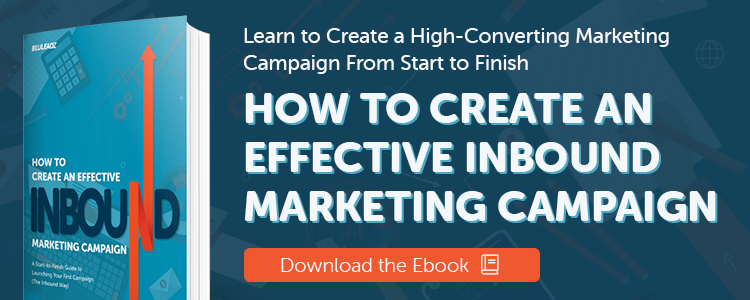
Douglas Phillips
Former military brat, graduated from Leilehua High School in Wahiawa, Hawaii in 2001. After earning my Bachelor's in English/Professional Writing, took on a job as a writer here at Bluleadz.