Creating sequences in HubSpot can be a useful way to help your sales, service, and even marketing teams communicate with prospects and customers quickly. A well-made set of email templates plugged into a sales sequence can help your teams save time on communications while being more flexible and specific than a simple automated email workflow.
The HubSpot sequence tool is a powerful asset to help streamline sales and service interactions with customers. In this article, we’ll cover how to create sales sequences in HubSpot and tips for getting the most out of your sequences.
Getting Started with HubSpot Sequences
To use HubSpot sequences, you first need to set up a HubSpot account with access to the sequences tool—which means having a Sales Hub or Service Hub subscription at the Professional or Enterprise tier.
Additionally, you will need to:
- Have a paid Service Seat or Sales Seat in your HubSpot account.
- Connect your personal email address to your HubSpot account (team email addresses connected to the Conversations Inbox cannot be used for sequences).
- Be given sequence permission in your HubSpot portal by your account owner/administrator.
These are the prerequisites for creating and sending sequence emails in HubSpot.
Creating a Sales Sequence in HubSpot
So, how does one create a sales sequence in HubSpot? There’s more to the process than just opening up your sequences tool and clicking on “Create sequence.” Here are the critical steps to creating a sales sequence in HubSpot:
Step 1: Define Your Sales Sequence’s Goal
Before you go into your automation tools to create a sequence, it’s important to settle on a goal for the sequence. What you want to accomplish with that sequence will define what kind of messaging you’ll use, when you’ll want to send the sequence, and whether it should even be a sequence as opposed to a workflow.
For example, say you want to create a simple set of emails that go out to prospects after they fill out a form for a downloadable content offer. Odds are that should be a workflow instead of a sales sequence. If your goal is to get a prospect to get on a sales call after a demo, then a sales sequence might be the better option.
Step 2: Determine Who Will Be Receiving the Sequence
Who is your intended audience? Matching your sequence to your audience is an important step in ensuring that it can produce results. Additionally, this helps you determine who to enroll into the sequence so that it has the desired impact.
Some examples of enrollment triggers you might use to determine your audience include form fills, customers who enter a specific lifecycle stage, or prospects booking a demo meeting with your team.
Step 3: Map Out Your Sequence Steps
Once you’ve decided on a goal for your sequence, it’s important to decide on the steps that should be included to meet that goal.
Are you looking to get the prospect to book a meeting? Then sending them reminder emails and messages with contact information or links to your meeting calendar can be useful.
How many messages should you send to trigger a response? The answer to this question might vary depending on your business. So, be sure to look at previous sales data to check how many messages, on average, it takes to convert a prospect to a new stage of the sales funnel. Also, consider what kind of messaging seems to be the most successful at converting prospects into customers based on past sequence performance.
Step 4: Create the Sequence
Now that you know what your goal is and how many emails, tasks, and other items to add to your sequence, it’s time to start creating your sequence. The basic process is:
- Go to your sequences tool in HubSpot (this is typically found under the “Automation” dropdown in the top HubSpot portal nav menu, but can also be found as just “Sequences” if you don’t have workflows access)
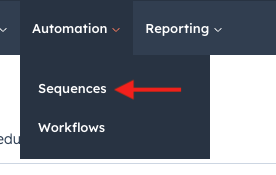
- Click on “Create sequence” in the upper right of the sequences listing page
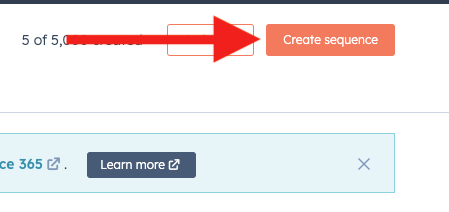
- Choose whether to start from scratch or to use a preexisting template
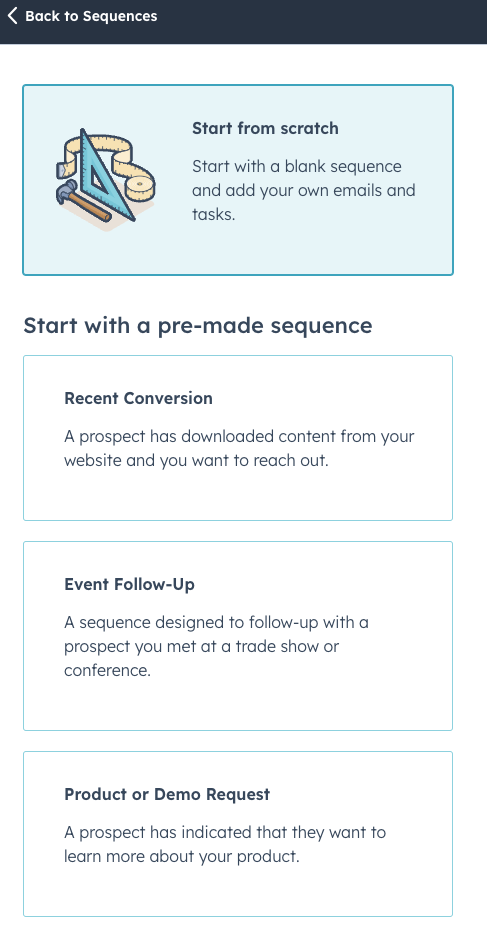
- Click “Create sequence” to open the sequence editor
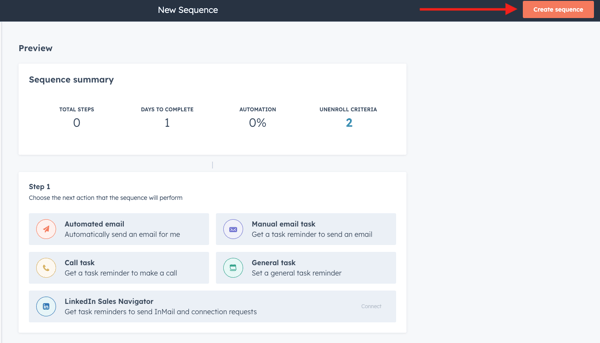
- Add steps as necessary to complete your sequence
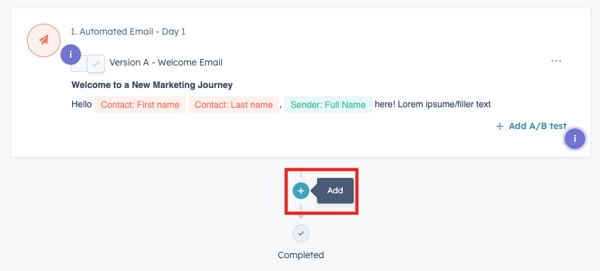
- Pick your settings for the sequence, such as when to send emails or when to receive emailed task reminders for the sequence
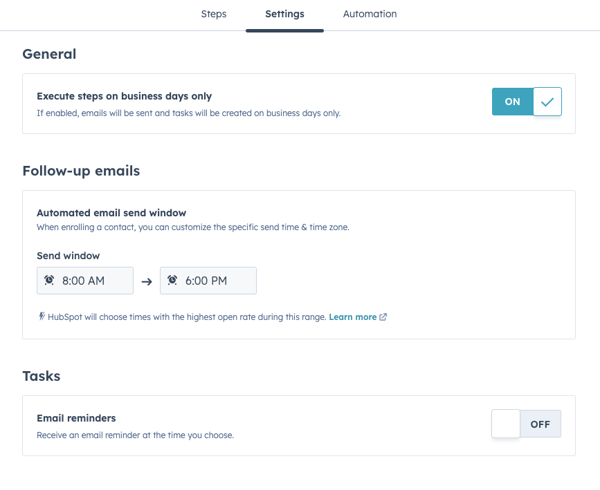
- Choose automated unenrollment criteria for your sequence, such as if the prospect books a meeting or replies to an email
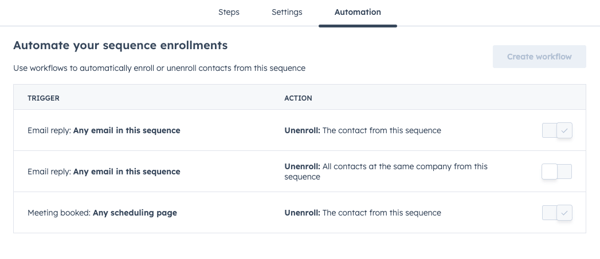
- Click “Save” when finished
In the sequence editor, you can add several different kinds of actions for each step of the sequence. For example, you can:
- Create an automated email
- Set a task reminder (to call, send an email, or complete some other general task)
- Send connection requests or messages via LinkedIn (this requires you to connect your LinkedIn account to your HubSpot)
When creating an email, you’ll be prompted to either make the email from scratch or select an existing email template from a list of templates you’ve created: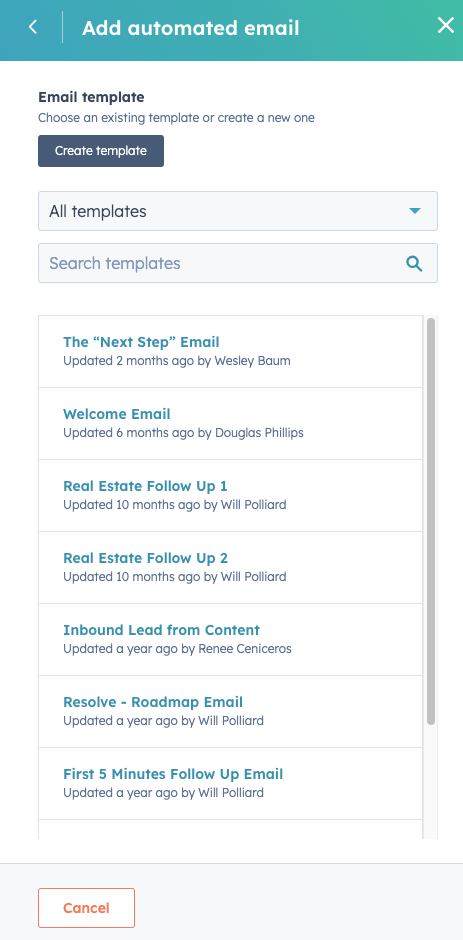
To edit an email, message, or task reminder, click on the ellipses mark “…” in the right side of the card for that step and select “Edit [Step type]” from the menu that pops up.
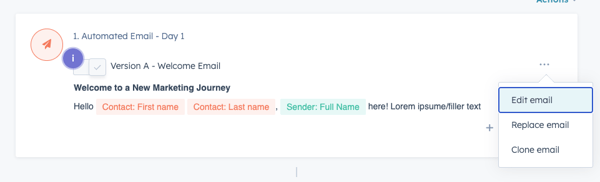
A dialog box will open up and you can start editing the message or task from there—just click “Update” when finished.
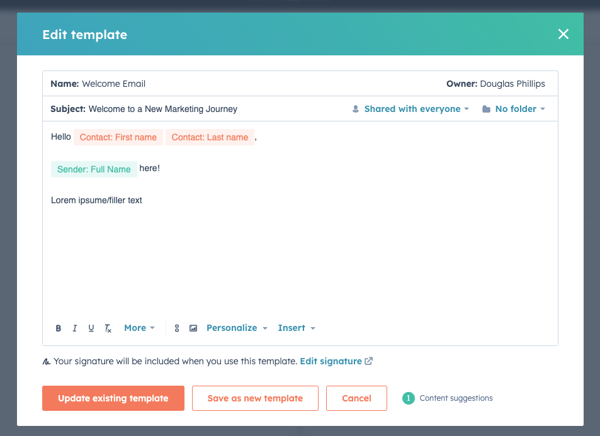
Step 5: Review the Sequence
Before you take your new sequence live, and before sending it out to a prospect, be sure to review your sequence for any errors and fix them. While you can edit emails in a sequence after a contact has been enrolled in it, you can’t un-send an email that’s already been delivered.
So, before enrolling anyone in the sequence, review it step by step and make adjustments to it. If you’re sending highly customized messaging after a sales conversation, then consider setting up a “send a manual email” task reminder instead of sending a templated email.
Step 6: Revisit and Revise the Sequence
So, once you’ve set your sequence up and sent it out, you’re done, right? WRONG!
After you’ve sent out your sequence to a few contacts, be sure to revisit it with their feedback or your sequence’s performance data in mind. Are there any emails or other steps in the sequence that customers really appreciated? Any areas where you got a lot of pushback or unsubscribes? How about particular types of messages that resonated with the majority of your customers?
With this information in hand, you can revisit your older sales sequences and revise them to be more effective at meeting your goals. Doing so from time to time is vital for getting the biggest ROI from your sales sequences.
Tips for Making the Most Out of Your Sales Sequences
Now that we’ve covered the basic process for creating a sales sequence in HubSpot, let’s go over some tips for getting the most out of your sequence tools on the platform.
1: Automating Your Sales Sequences
Sales sequences and workflows don’t have to be mutually exclusive. You can actually use workflows to enroll prospects into sales sequences automatically based on important trigger criteria.
For example, say that you want to make sure that every lead who has a demo call is enrolled in a post-demo sales sequence. You could use a trigger in a workflow for “Demo completed after [DATE]” to enroll all contacts who meet that trigger criterion after you turn the workflow on. In such a workflow, you might focus on post-demo task reminders for your sales team to follow up with the lead in question.
This helps automate the sales sequence enrollment process so that your team doesn’t let a hot lead slip through the cracks on accident.
2: Setting Up Email Templates and Sequences
If you’re looking to get the most out of your sales sequences while minimizing the time you invest into the process, templates can be a lifesaver. Create a few different types of email templates that you can insert into different sequences and give them clear, easy-to-remember labels that you can search for later.
For example, if you want to use your sequence tool for sending cold emails, you could create a cold email template named “Friendly cold call request” where you ask the recipient to set up a call to discuss their needs and how you can help.
3: Tracking Sales Sequence Performance
If a sales sequence is created in HubSpot, and nobody tracks its performance, how can you know if the sequence is effective? Tracking performance metrics such as reply rate, meeting rate, and total enrollment—all information that you can easily track from the sequences list in HubSpot—can help you identify how effective your sequences are and where you could improve on them.
For example, say that there’s a sales sequence that has enrolled 1,000 customers, but not a single one has replied or set up a meeting. That’s a pretty big sign that the sequence isn’t working as intended and needs to be revised.
You can even dive deep into an individual sequence’s steps to see how many people completed each step of the sequence and the results from each step. This makes it easy to identify what kind of steps lead to your desired results and which ones aren’t.
4: Testing and Iterating on Sequences
While it might be tempting to rest on your laurels after you’ve created a highly successful sales sequence, it’s important to keep all of your sequences up to date and to try new things. Experimenting with new sequences that follow similar steps in different orders or with altered messaging can help you uncover what resonates most with your audience and achieve unprecedented success.
Also, it can be just as important to figure out what doesn’t work so you can avoid it in the future.
Don’t be afraid to test and iterate on your sales sequences from time to time! You never know what might help supercharge your marketing and sales efforts.
Get Support with Managing Your Sales Sequences in HubSpot
Like many tools in HubSpot, sequences can be easy to learn, but difficult to master. If you need help making the most out of your HubSpot automation tools, reach out to the experts at Bluleadz!
Our team is here to help you get more out of your HubSpot platform so you can achieve your business goals more quickly and efficiently. Book a meeting using the link below:


Douglas Phillips
Former military brat, graduated from Leilehua High School in Wahiawa, Hawaii in 2001. After earning my Bachelor's in English/Professional Writing, took on a job as a writer here at Bluleadz.