HubSpot has really become a game changer for businesses around the world. Thanks to their all-in-one platform approach to sales, marketing, and customer service — plus their extensive free training on how to use each feature — your teams have a wide array of tools to make their jobs easier.
As if that weren’t enough, many of its features also help you improve the customer experience (CX). They can reach you easily, all of their interactions with your company are kept together in one centralized location, and they receive personalized communications that are relevant specifically to them. No matter how you look at it, everybody wins.
But before you get to that smooth sailing stage, you first have to learn how to set it up adequately. What are the first steps? What are some optional (yet extremely useful) functionalities? Since the software offers so many features (which can be purchased in different hubs), let’s focus on one at a time. Today, we’ll go over how to set up customer relationship management (CRM).
Why Use HubSpot’s CRM?
If you’re on the brink of deciding on HubSpot’s CRM, let us wax poetic about its many wonders. Think of every instance you’ve called a company. For any reason — inquiries, support, or to check on the status of your project/order/services. How many times have you lost your patience?
Maybe it was an endless menu option, an employee who had no clue what you were talking about, or being transferred from department to department as you retold your story 50 times to each new rep. Clearly, you don’t ever want your own prospects and customers to feel like that.
Enter HubSpot’s CRM.
This particular one is perfect for businesses of every size; especially since the starter tier is free. So even if you’re a startup, you won’t have to put a dent on a limited budget. In addition, it’s an ideal solution because:
It’s User Friendly
One of the most frustrating things for any employee is to put their tasks on the back burner as they try to figure out how to use complicated software. This isn’t it. While there is a learning curve, it’s also instinctive and self-explanatory, so spend a few minutes clicking through the different features.
It Offers Plenty of Resources
Even easy-to-use platforms still come with a learning curve. And HubSpot really steps up the game to make sure you have all the resources you need to hit the ground running. HubSpot Academy offers a wide array of free courses, and their Knowledge Base has an answer for pretty much everything, with step-by-step instructions.
It Lets You Segment Your Contacts
You can’t treat your contacts in a cookie cutter way. A repeat customer has no need to receive marketing emails about what you offer; and a first-time caller who has a general question is not ready yet to receive information about your demos. HubSpot’s CRM lets you organize your contacts based on their specific categories so that you can provide optimal service based on what they need.
It Enables Personalization
In addition to contact segmentation, the CRM gathers data from each contact so that you can provide a more personalized service. Whether it’s someone from your sales or marketing team who’s looking at their file, they’ll know how to provide more targeted content when guiding them along their buyer’s journey, identify upsell opportunities when they arise, and offer suggestions based on their likes, preferences, and previous purchases.
It Integrates With Your Tech Stack
No matter your industry or what kind of business you have, you’re already using an extensive tech stack. Gmail, Slack, Salesforce, WordPress, Shopify, and whatever else you need to operate effectively. HubSpot’s CRM integrates with most applications. Browse through their app marketplace to confirm.
Ok. So now that you know the basics about why HubSpot’s CRM will bring rays of sunshine upon your business, I’m sure you’re now wondering how easy it is to set up. But first, let’s talk about your sales process (this is relevant. I promise).
Developing Your Sales Process
Before you set everything up on HubSpot, take some time to fully review your company’s current sales process. Doing so will set the stage to how your sales and marketing teams are going to collaborate using HubSpot’s CRM. To start, ask your teams the following questions:
- How will the handoff between marketing and sales work?
- Are you working primarily with contacts or companies?
- Are you associating your contacts with companies?
- What information do you need to have about prospects to qualify them?
- Should you have multiple deal pipelines? (by service or product offering)
- What are your deal stages now? Are they currently working?
Developing and having your entire team on the same page about your sales process is key to setting up HubSpot successfully. Once you have all of these answers, you’re ready to set up your CRM effectively.
How To Set Up HubSpot's CRM
The admin responsible for setting up HubSpot’s CRM should go through all of these setup tasks before adding team members.
Initial Administrator Setup
1. Connect to HubSpot Sales
If you’re already using HubSpot’s Sales Hub, the CRM will integrate immediately. Log into your HubSpot account, navigate to the top left dropdown and select "Sales." That will bring you to the Sales Dashboard and your CRM. You will see the navigation at the top of the page allows you to switch from the Marketing navigation to the Sales navigation.
You can edit your individual HubSpot user settings as needed by going to Settings > Users & Teams and setting the level of sales access you want each HubSpot user to have.
2. Install the HubSpot Sales Extension and Connect Your Email Inbox
This next step is essential. The HubSpot Sales Extension allows you to track and log emails from your inbox, while giving you real-time notifications when your contacts are interacting with your website or your emails. These tools work for Google Apps or Office 365 inboxes.
You can read detailed instructions on how to set up the HubSpot sales extension, as well as step-by-step explanations on how to connect your email’s inbox on HubSpot’s Knowledge Base.
It’s important to note that there’s a difference between tracking and logging your emails. Tracking refers to monitoring when contacts open your emails. On the other hand, logging means including the email (along with all its attachments) to a record in HubSpot. This ensures you can keep a record of all previous communications.
And just as with installing the sales extension and connecting to your inbox, you can find instructions on how to track and log emails in HubSpot’s Knowledge Base.
3. Create Custom Properties to Store Your Data
The HubSpot CRM comes equipped with several standard properties or “fields” — such as company name, email, and phone number. However, every business needs to capture their own set of information that is specific to their business.
This is your opportunity to create those properties on either a contact, company, or deal level. It’s important to add in these properties when you set up your CRM because it is much easier to upload your list of contacts, companies, or deals with this information already filled in rather than having to go back and manually select them one-by-one later.
4. Import Your Contacts, Companies, and Deals
To start populating your CRM, you will need to import your existing data. To import your data, simply use the Import Manager and upload a CSV document. You can then map the columns in your CSV to the properties in the CRM. A few key things to note:
- HubSpot CRM deduplicates contacts using the same email address.
- HubSpot deduplicates companies using the same company domain name property (the website domain of the company).
- Before importing data, you’ll need to decide how you want to associate contacts with companies. If you want to save time in this process, you can let HubSpot do this for you by turning on the automatic association of companies feature. This setting looks at the email address on the contact and the company’s domain name to associate the two.
5. Create Custom Deal Stages
This is where it becomes evident why you should always identify your sales process prior to setting up your CRM. Once you know that, it’s time to create those deal stages in HubSpot so that your team can accurately move their deals through the appropriate channels for your business.
If you have the HubSpot Professional tier for your CRM, you can add multiple pipelines as well. This could be helpful if you have several different business segments with different deal stages, as it allows you to segment your pipelines more efficiently. You also can assign a probability to each deal stage to indicate the likelihood of closing deals within that stage.
6. Create Saved Filters
You can filter information on contacts, companies, deals, and task pages so that you can immediately find what’s most important to you.
For example, common filters you can sort by include sales rep, lifecycle stage, location, or service type. This allows you to work your leads more efficiently.
You can also add multiple filters on one view by continuing to click the "add filter" option. You can then save these filters so they are easy to access. You can choose to keep them as shared or private filters, depending on who on your team you want to have access to them. There also is an option to export your filtered data as well.
7. Configure your HubSpot CRM Settings
Explore the setting options within the CRM. You can manage or change many of the settings, including:
- Properties your team sees on a contact record
- Properties seen when creating new contacts
- Your time zone
- Currency
Make sure your settings are configured to fit your specific business needs.
8. Add your Sales Team Users in HubSpot
There you have it! You've successfully set up your HubSpot CRM. Now, it's time to add your team members to the party. To add or manage your users, navigate to Settings > Users & Teams. This is where you can add your sales team and edit their permissions.
Individual Team Member Setup
As the account administrator, you now have set up your CRM and add your team members. Once you do that, they’ll likely reach out to you wondering what to do next.
Send them the following instructions so that they can feel more comfortable navigating within the CRM.
- Connect to HubSpot Sales.
- Install the HubSpot Sales Extension and Connect Inbox.
- Import contacts, companies and deals.
- Create their personal saved filters.
- Customize their “About” sections on contact records to see the info that is important to them during the sales process at a quick glance.
Additional HubSpot Best Practices To Make Your Life Easier
While the steps above will get you well on your way to using your HubSpot CRM effectively, there are several best practices that would streamline your processes even more, including:
Utilize the HubSpot’s Meetings Scheduler
The HubSpot Meetings Scheduler is a very cool feature that allows you to link your calendar to the CRM so that prospects can easily book a meeting with you.
It eliminates the need of going back and forth to choose a time that works, as they can just choose from what is available on your calendar. You also can use this tool when someone fills out a form on your website.
Here at Bluleadz, after a contact fills out a bottom-of-the-funnel (BOFU) offer, the Thank You page gives them the option to schedule a meeting with our sales rep immediately, making it quick and easy for the end user — as well as less work for sales reps to coordinate.
Implement HubSpot’s Document Tracking Tool
The Document Tracking tool allows you to build a library of sales content for your entire team that is housed in one place. You can then share documents with prospects right from your Gmail or Outlook inbox. This enables you to communicate information more effectively, in a way leads can consume it at their own pace. Additionally, you can keep track of which content closes the most deals.
You can also set up the tool to receive a notification the moment a prospect opens a document, so that you can be assured of whether they saw and engaged with your information. And if they haven’t, your sales team can follow up with them or send them a friendly reminder.
If you already have HubSpot and want to make sure you’ve set it up correctly — or whether there are additional tools you could use to align your sales and marketing better — let us conduct a HubSpot audit. As an Elite HubSpot Solutions Partner Agency, we have an entire team of experts ready to help your business grow.

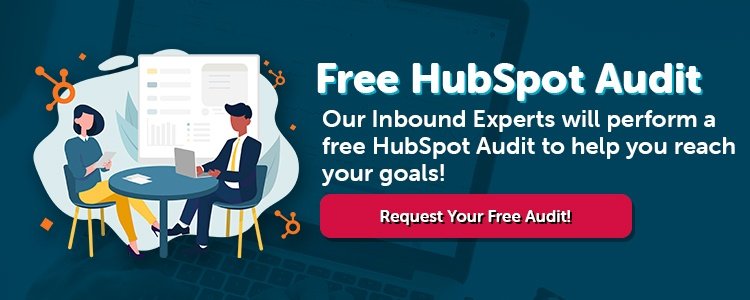
Alejandra Zilak
Alejandra Zilak is a content writer, ghostwriter, blogger, and editor. She has a bachelor's degree in journalism and a Juris Doctor. She's licensed to practice law in four jurisdictions and worked as an attorney for almost a decade before switching careers to write full time. She loves being part of the Bluleadz team and implementing SEO best practices with her content. When not working, she loves to read, write fiction, and long distance running.