How to Integrate Salesforce and HubSpot
- 1. Navigate to the marketplace icon, then click on connected apps.
- 2. Click the button for visit app marketplace.
- 3. Search for Salesforce in the marketplace.
- 4. Select the Salesforce app and click request to connect.
- 5. Click log in to Salesforce.
- 6. Enter your log in information.
- 7. Select start the Salesforce package installation to begin.
- 8. Choose install for all users, then hit install.
- 9. Click done, and an email will be sent to you letting you know the integration was successful.
- 10. Add the HubSpot Visualforce Module to Salesforce
- 11. Choose How Your Data Will Sync
- 12. Review Your Data Sync Settings
Wouldn't you like your marketing to be as strong as your sales and vice versa?
It's possible with the HubSpot Salesforce integration. Both of these platforms support businesses in their growth, and some of the features for each software are the same. However, they have different tools that can work well with each other for greater alignment between sales and marketing.
With the HubSpot and Salesforce integration, it is possible to manage and nurture a lead from the initial contact all the way through to the sale.
Let's review why the HubSpot integration with Salesforce is better than using Pardot, discuss the benefits of the integration, and provide you with a step-by-step guide for how to set up the integration yourself.
Why HubSpot Is Better Than Pardot
Pardot is a marketing automation Salesforce product that enables organizations to gain insight on user behavior, track and measure the effectiveness of their marketing messaging, and personalize content across multiple campaigns based on specific criteria.
HubSpot offers all-in-one marketing automation software that provides tools that enable organizations to attract visitors, convert leads, and close customers using an inbound methodology. HubSpot also offers numerous integrations, such as the HubSpot Salesforce integration that merges the power of HubSpot's marketing tools with Salesforce.
HubSpot vs. Pardot
Here is a comparison of HubSpot and Pardot by main functionality.
Lead Generation
HubSpot has a set of integrated tools that focus on generating inbound leads. Some of the most notable HubSpot tools include email marketing, landing pages, forms, workflows, a blogging platform, smart content, lead scoring, and A/B testing.
These tools are easy to use for all businesses, especially small businesses that are just getting started. Simply put, you get all the tools you need under one roof.
Pardot offers similar tools, but their offerings provide a disconnected experience for users because they don't offer website hosting. This means that tracking activity across domains may be a pain. It is also difficult to track your website's SEO when all your content is on a different domain.
Website Hosting
As mentioned above, HubSpot offers website hosting that provides you with the ability to constantly improve your website and landing pages using their growing library of templates. The customization HubSpot offers can support pretty much any type of company webpage that you'd like to build.
Pardot and Salesforce require you to go with a third party hosting solution like WordPress or Squarespace. These web hosting platforms aren't as easy to use as HubSpot's CMS Hub.
Reporting
HubSpot offers actionable and customizable reporting, allowing you to see items that need attention. Pardot's reports include basic reporting information, but it is difficult to get a sense of the actionable insights or key takeaways from the reports without additional customization options.
Other reviewers have noted that "Salesforce reports are notoriously tough to pick up... customizing them isn't a walk in the park."
Meanwhile, HubSpot makes it fairly simple (comparatively) to generate custom reports and organize them into easy-to-interpret dashboard views.
Price
HubSpot and Pardot both offer tiered pricing. HubSpot Marketing Hub Starter is just $15/month per seat (when billed annually) and comes with their free CRM. Most often, growing businesses will eventually need to spring for the professional tier to achieve goals, which is priced at $800 per month (when billed annually).
Pardot's pricing starts at $1,250 per month, and you still have to add in the cost of the Salesforce CRM on top of that.
Both platforms have various add-ons that can boost the price, but HubSpot is less expensive in the long run than Pardot. The standard subscription and total costs of ownership for one year show a big gap: HubSpot costs as little as $180/user per year for HubSpot Marketing Hub Starter (or $9,600/year for three users on Marketing Hub Professional) in comparison to Pardot's minimum cost of $15,00/year (not counting the Salesforce CRM—with it, the cost rises by another $300/user per year for the Starter Suite CRM).
When you see the pricing of HubSpot and Pardot side by side, you can easily see which software best fits your budget.
Benefits of the HubSpot Salesforce Integration
Here are some of the main benefits you can take advantage of when you install and use the HubSpot Salesforce integration:
You Gain Better Visibility Into Your Pipeline.
Marketing teams will gain the ability to look at pipeline data once you sync your Salesforce pipeline with your HubSpot CRM.
Marketers invest their time into generating leads they hope will be qualified, but they usually don't know what happens to a lead once they are handed over to sales.
With pipeline visibility using the integration, marketers can align better with sales and make data-driven decisions.
You Can Streamline the Lead Hand-Off Process.
Contacts from HubSpot are synced into Salesforce for the sales team to follow up with automatically once they meet the inclusion list criteria.
This helps to minimize delays and gets your sales team in contact with prospects fast so they can answer their questions and do what they do best – sell.
You Can Access HubSpot Intelligence From Salesforce.
You can see a contact's engagement with various marketing channels at a glance through Salesforce, which provides your sales team with the proper context to get their conversations started off right during the initial outreach.
You Can Create and Assign Tasks Based on Different Triggers in Salesforce.
With this integration, you get access to HubSpot's awesome workflow tool to assign tasks to Salesforce users based on different triggers. For instance, you can set up a task for a sales rep to reach out to a prospect once the lead visits a pricing page three times.
These are just a few of the amazing benefits that come with the HubSpot Salesforce integration. If you're ready to put this integration into use, let's discuss the easy steps you can take to install the integration through HubSpot.
Things to Keep in Mind When Integrating Salesforce into HubSpot
Before you start the steps of the integration process, it's important to keep a few things in mind:
- Before integrating the two tools, you'll need to have a version of Salesforce with API access or a Salesforce Professional (or higher) subscription tier.
- You will need to have system administrator permissions in Salesforce or have the specialized HubSpot Integration Permission set.
- Have HubSpot user profile permissions for:
- API.
- View Setup and Configuration.
- Modify All on any objects being synced with HubSpot.
- Modifying Metadata.
- Download AppExchange Packages.
- Customize Application profile.
- You may need to set up automatic sync triggers to keep data up to date between Salesforce and HubSpot.
How to Conduct the HubSpot Salesforce Integration
Here are all of the steps you need to follow to get started with the HubSpot Salesforce integration:
1. Navigate to the Marketplace Icon in Your HubSpot Account.
- Under Manage, click Connected Apps.
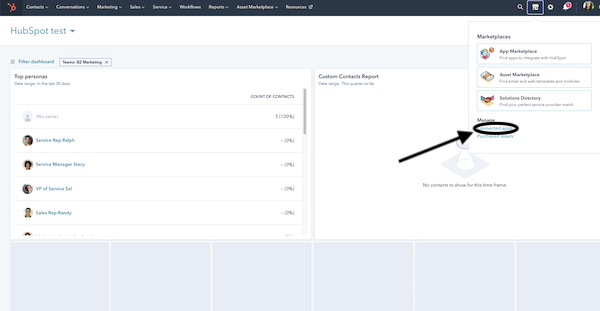
2. Click the Visit App Marketplace Button in the Upper Righthand Corner.
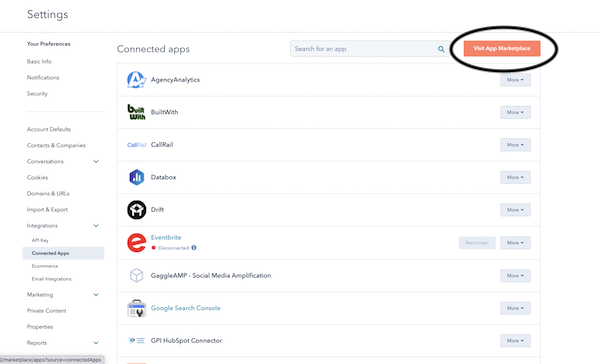
3. Type Salesforce Into the App Search Bar in the Marketplace.
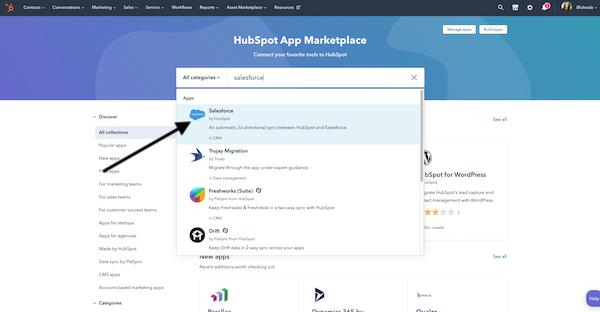
4. Select the Salesforce App.
- Click the Request to connect button.
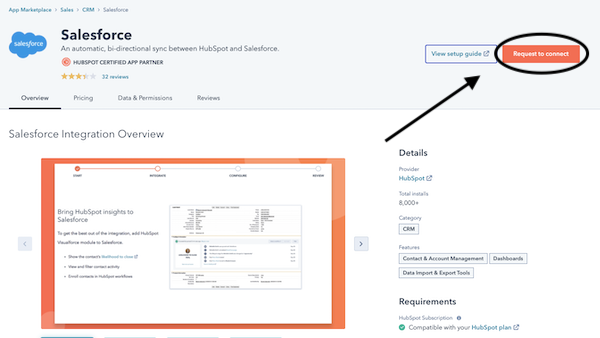
5. Click Log In to Salesforce.
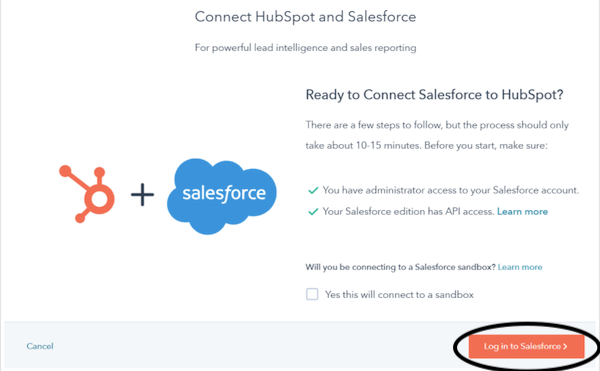
6. Follow the Prompts for Logging In.
Enter your login information for Salesforce, then click log in. After you log in successfully, you will be taken back to the connect wizard in HubSpot.
7. Install HubSpot in Salesforce.
- Click the link "Start the Salesforce package installation to begin."
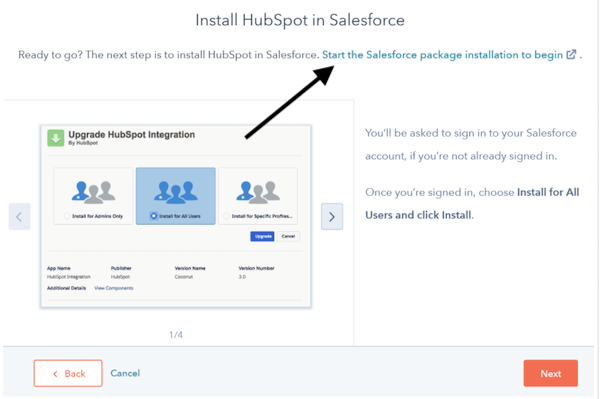
8. Finish the Installation.
Once you click the link, you'll be taken back to Salesforce to finish the install. Choose the "Install for All Users" option, then hit install.
9. Wait for the Installation to Finish.
Salesforce will begin installing the HubSpot integration. The installation can take up to 10 minutes to complete.
A message may pop up on your screen stating: "This app is taking a long time to install." You will receive an email after the installation has been completed.
Then, click done, and an email from Salesforce will be sent to you letting you know your HubSpot integration package was installed successfully.
Once your integration is installed, you'll need to go into your sync settings to customize your HubSpot Salesforce integration to ensure all of the proper details are syncing.
10. Add the HubSpot Visualforce Module to Salesforce
This is an optional step that can help you view and filter contact activity and enroll your Salesforce contacts in HubSpot workflows more easily.
After you have installed the Package HubSpot Integration, go back to the HubSpot connector wizard and click on the "Next" button.
Then, add the HubSpot Visualforce module to Salesforce and click "Add HubSpot to Salseforce."
Follow the step-by-step instructions that appear onscreen to add the module.
Click "Next" when finished or click on "Skip this step" to save the Visualforce module installation for later.
11. Choose How Data Will Sync between HubSpot and Salesforce
Installing the integration is only one part of the solution. To put that integration to use, you'll need to decide how to sync your data between the two CRM tools.
After installing or skipping the Visualforce module, you'll be prompted to choose your data sync settings:
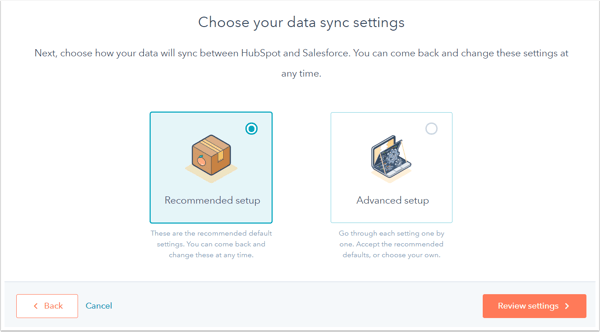 The "Recommended setup" option will give you a set of default integration sync options. If you use this option, you can click on the "Review settings" button to verify the sync options offered by default.
The "Recommended setup" option will give you a set of default integration sync options. If you use this option, you can click on the "Review settings" button to verify the sync options offered by default.
The "Advanced setup" option will give you the ability to customize your data sync options. Here, you could choose which contacts you want to sync, set up a sync for Salesforce tasks to populate in HubSpot on creation, and more.
When you're done choosing these sync settings, click "Next" to continue to object and property sync settings. Here, you can change the sync type for standard properties on objects like contacts, companies, and deals (among other sync options).
You'll find a table that displays the standard HubSpot object properties and their Salesforce field equivalents. For each property, you can choose what sync type to use from three options:
- Prefer Salesforce (the default option). Here, HubSpot will only pass a value to Salesforce if there is currently no value in Salesforce. If a value does exist in Salesforce, it will overwrite the one in HubSpot.. Deleting a value in Salesforce will also delete it in HubSpot.
- Always use Salesforce. Data will never be passed to Salesforce from HubSpot. If there is a value in Salesforce, it will always overwrite the on in HubSpot. Deleting a value in Salesforce will also delete in HubSpot.
- Two-way sync. The most recent value will always overwrite any existing values. If a value is deleted in HubSpot, it will also be deleted in Salesforce (and vice versa).
When you're finished setting your data sync options, click "Next" to move to the final review step.
12. Review Your Data Sync Settings
Go over your data sync settings and verify that they're set up correctly for your needs. If you need to make a modification, click on the "Change" option next to the item you need to modify.
Once you're finished, click "Finish setup and begin syncing."
Congratulations! You've started syncing your Salesforce data into your HubSpot CRM!
Learn More about HubSpot
Aligning your sales and marketing takes more than an integration to achieve. However, making sure your sales and marketing teams have visibility to see important data from each other with the HubSpot Salesforce integration is a great place to start. Start your integration today using this helpful guide.

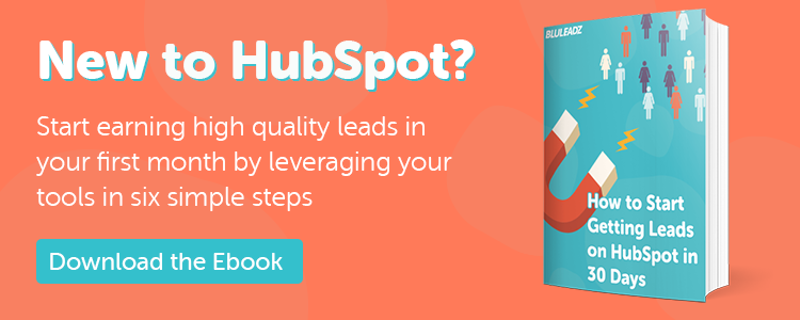
Douglas Phillips
Former military brat, graduated from Leilehua High School in Wahiawa, Hawaii in 2001. After earning my Bachelor's in English/Professional Writing, took on a job as a writer here at Bluleadz.