How to Migrate Your WordPress Website to HubSpot
- 1. Review Your Current Site.
- 2. Select and Set Up Your HubSpot CMS Template.
- 3. Export Your Current CMS Data.
- 4. Import Your Blog Posts Into HubSpot.
- 5. Add Redirects.
- 6. Connect Your Domain to HubSpot.
Many businesses choose to take the leap and move their entire website from WordPress to HubSpot to gain access to better marketing metrics that help them make data driven decisions.
Moving from one hosting platform to another may seem simple, but there are many things you must consider, especially if you are undergoing a complete redesign.
This guide gives you a good idea of what is involved in the website migration process, the benefits, and a step-by-step list that tells you just what you need to do to complete a successful WordPress-HubSpot migration.
What Is a Website Migration?
A website migration refers to the process of changing a website's platform, location, structure, content, design, or user experience.
Simple updates to a website would not be considered a website migration. Rather, a site migration takes place when a site owner feels that their conversions or sales are suffering because the organization and look of the site does not support or align with each stage of the customer journey.
Some reasons to migrate your website include:
- Changing your site structure, design, or navigation
- Moving to a new CMS or hosting platform
- Adding a mobile responsive version
- Moving to a new server
- Moving from HTTP to HTTPS
- Changing your domain name
Many site owners choose to move their site to HubSpot for it's all-in-one platform that produces a high-quality, reliable, and fast website.
Benefits of Migrating to HubSpot
Here are five benefits that you can take advantage of when you choose to migrate to HubSpot from your current hosting platform.
It Makes Your Website Responsive.
Migrating your website to HubSpot ensures that your site will be responsive to popular screen sizes (laptops, desktops, tablets, and mobile devices), even if your website isn't responsive when you first make it.
More people are accessing the internet and purchasing products from mobile devices than ever before. About 95.8% of internet users use their mobile phones to access the internet. 90 percent of consumers use their smartphones to shop.
It Gives You Access to a 24-Hour Support Team.
The HubSpot support team is there to help you with everything in your HubSpot portal. If you run into any issues with your website edits or need quick clarification on something, the support team is a couple of clicks away.
There is also a community forum and an extensive knowledge base for you to refer to when you aren't quite sure how to access or use HubSpot's features.
It Is Cheaper and Faster Than Other Website Migration Services.
With HubSpot migration services, your first 20 pages are free, and every webpage after that is only $20 per page. This means that if your website has 20 pages or under, your website's migration from WordPress to HubSpot won't cost you anything.
Even if you have 40 pages, your migration will cost $400. This is still way less than it would cost you to do a full website redesign or rebuild.
Your website is also migrated in about two to three weeks, which is faster than the average website migration.
It Allows You to Leverage Smart Content.
HubSpot gives you the tools you need to integrate the personalization of your landing pages, email, blog, and templates using information from your contact database.
Migrating your website to HubSpot kicks this up a notch by allowing you to use smart content to personalize several touchpoints and interactions that your site visitors have with your website and landing pages.
One of the best smart content tools that HubSpot offers is their calls to action. Personalized CTAs convert about 42 percent more often than generic CTAs.
Smart content is integrated throughout HubSpot, so it is easy for you to create relevant experiences that resonate with your prospects and customers, making a meaningful impact that helps generate leads and boosts conversions.
It Provides You With Top Website Security.
Protect your website and digital assets when you migrate your site to HubSpot. The HubSpot CMS is equipped with firewall protection and is backed by a robust content delivery network (CDN).
HubSpot's security ensures that your website is available, fast, and protected from potential threats. The migration team makes sure your web content is backed up automatically when you migrate your site to HubSpot.
How to Use a Website Migration Checklist
There are a lot of moving parts in a website migration, meaning there is a lot to keep up with and things can go wrong easily. If you don't choose to seek help from a HubSpot partner agency to assist you with your migration, you'll likely use a website migration checklist to help you complete it successfully.
Here are some useful tips on how to use a website migration checklist:
Make Sure You Complete All Pre-Launch Tasks.
It is vital to the health of your new site to arm yourself with as much URL information on your original site as you possibly can before you get started with your migration. You'll need information for tracking, URL mapping, and benchmarking.
Don't skimp out on the pre-migration tasks. Even if they don't seem important at the time, they will be useful to you later on in your migration.
Complete the Checklist in Order.
Most steps on your migration checklist have to be done in order. This is because many of the tasks can't be completed without the others.
Completing the checklist in order will also give you a general idea of how much you've gotten done and how much you still have to go, providing you with a more accurate timeline.
Double-Check That Each Important Task Has Been Completed.
Check off each task as you go, and make sure your team members are doing the same on their end. Keep the checklist in a shared document so you can see updates to the checklist as needed.
This way, you can double back and ensure certain checklist items have been completed correctly. Skipping one step or missing one detail can cause issues with other tasks on your checklist.
Manage Your Expectations.
Migrations don't always go according to plan, even if you use a migration checklist. Manage your expectations early, and do the following:
- Outline the portion of the checklist each team member is responsible for.
- Set a clear expectation of the time and effort you expect on each checklist item.
- Agree on migration goals and objectives.
- Expect delays.
- Understand the potential impacts of migration.
How to Migrate Your WordPress Website to HubSpot in 6 Steps
Here are six steps you can take to migrate your WordPress website to HubSpot from start to finish:
1. Review Your Current Site.
Conduct an audit of your current website, and write a wish list of all the things you'd like your CMS to do for your business. Knowing what isn't working with your current site helps you to understand what you'll need to make the new site work.
Here are some things to consider:
- What do you like about your current website? What do you dislike?
- What are some must-have and nice-to-have items for your website?
- What does your new site need to be successful?
- What are your analytics telling you?
Make sure to keep a list or spreadsheet of your current webpages so nothing gets left behind in the migration.
Taking these things into consideration gives you a good idea of what you can incorporate into your new HubSpot CMS site.
2. Select and Set Up Your HubSpot CMS Template.
HubSpot has a template marketplace that makes it easy for you to find the right themes and modules for your website.
Browse through the templates and download the ones you like best. Then, customize your template so it's ready to go when you import your content from your WordPress account.
3. Export Your Current CMS Data.
When you migrate your existing blog or website from WordPress to the HubSpot CMS, you must import your web content, blog posts, and pages via an XML file.
The file has to include the title, post, data, tags, URL, author, categories, featured image, meta description, and comments.
4. Import Your Blog Posts Into HubSpot.
Importing your blogs into HubSpot is simple when you use the WordPress connect feature. All you have to do is plug in the URL of your blog homepage, and WordPress connect automatically pulls blog content hosted on this domain using the WordPress REST API.
This requires no technical expertise. However, some blog posts may not be compatible with WordPress connect. If this method doesn't work, try using the smart copy (beta) method.
This method uses the link to one of your live blog posts, scans the the structure of your blog, and gathers your live blog content. Various blog types are supported by the smart copy feature.
Make sure to review the imported blogs before publishing them live on HubSpot.
5. Add Redirects.
After you transfer all of your pages and posts into HubSpot, you want people to be able to find them. Adding redirects to your new site helps search engines find and follow your content from your WordPress account to your new and improved HubSpot site.
To add redirects, follow these instructions:
- In HubSpot, navigate to the settings icon and click on Domains & URLs.
- Click URL Redirects.
- Choose Add URL Redirect in the upper right.
- Select the redirect type, standard or flexible.
- Enter the full URL or URL path that you'd like to redirect in the Original URL field.
- Enter the URL of the page you want the original URL to be redirected to in the Redirect to field.
6. Connect Your Domain to HubSpot.
Lastly, you'll need to make the domain name system or DNS changes. This ensures that when your site address is typed into a browser, your new site is the one the visitor sees.
This is also completed through the Domains & URLs tab.
Here are some instructions you can use to connect your domain to HubSpot:
- In the Domains & URLs tab, click Connect a domain.
- Select the domain type you want to connect:
- Redirect
- Primary
- Secondary
- Email sending
- Click Connect.
In-house website migrations are possible, but it may turn into a hectic process that requires a lot of resources and time. Any glitches or technical issues you run into may cause your website to become inaccessible, therefore tarnishing your brand.
The best way to conduct a migration from WordPress to HubSpot is to seek the help of a professional HubSpot agency (like Bluleadz) that has knowledge about your current CMS and HubSpot.
Moving to HubSpot is the right choice, and it will pay off as you notice the way your sales and marketing teams align to drive results.

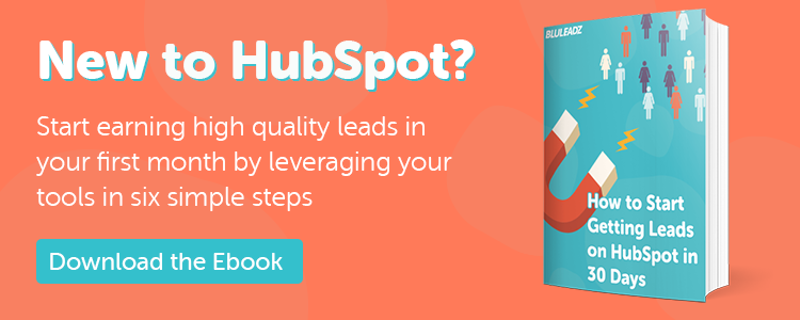
Erika Giles
Erika is a Marketing Copywriter at Bluleadz. She is a huge fan of houseplants and podcasts about conspiracy theories. She spends most of her free time reading, writing, and enjoying the outdoors.